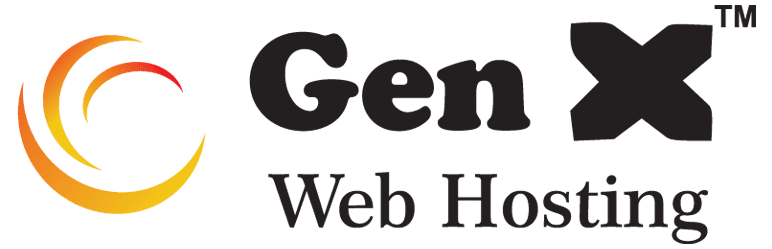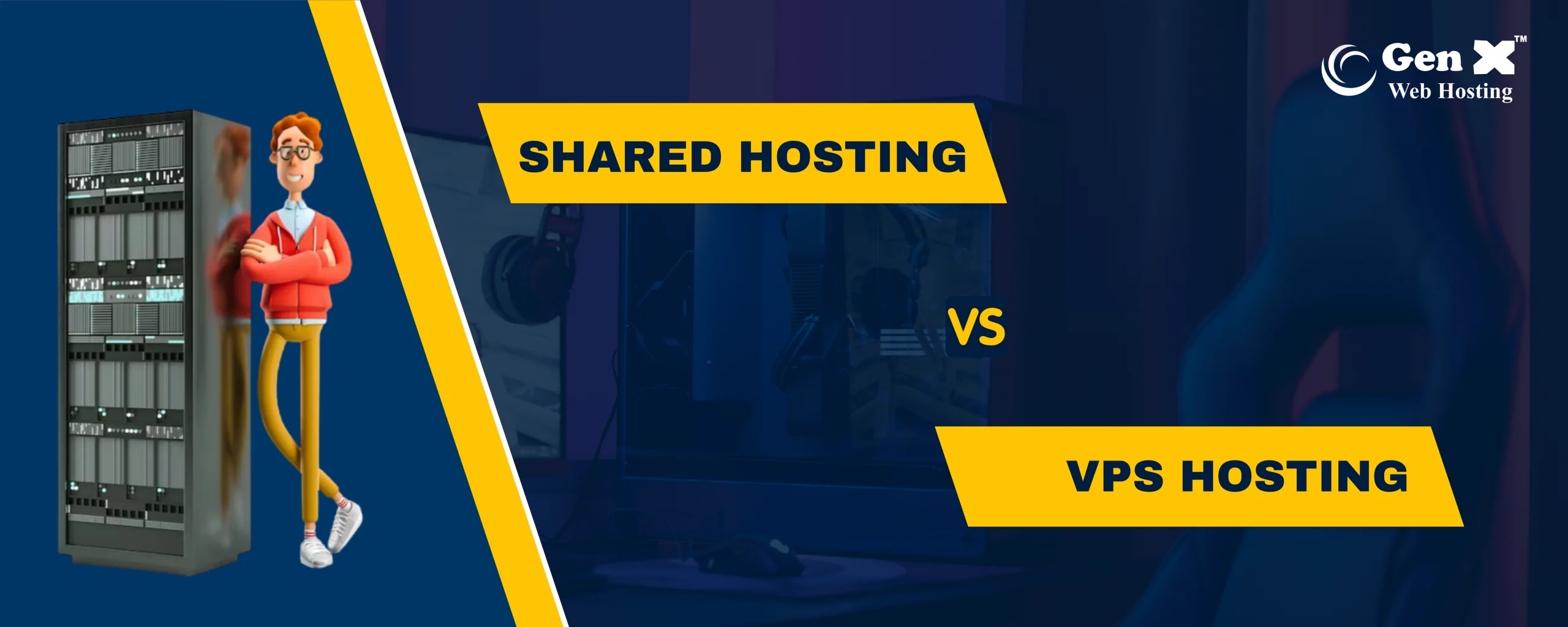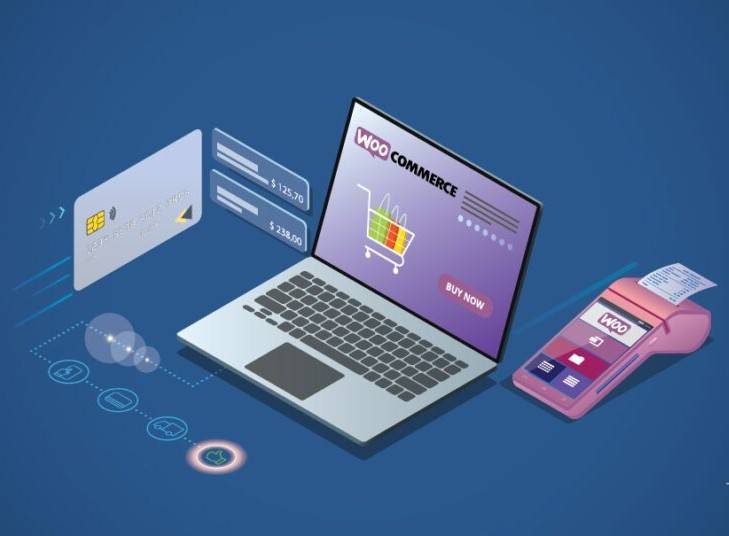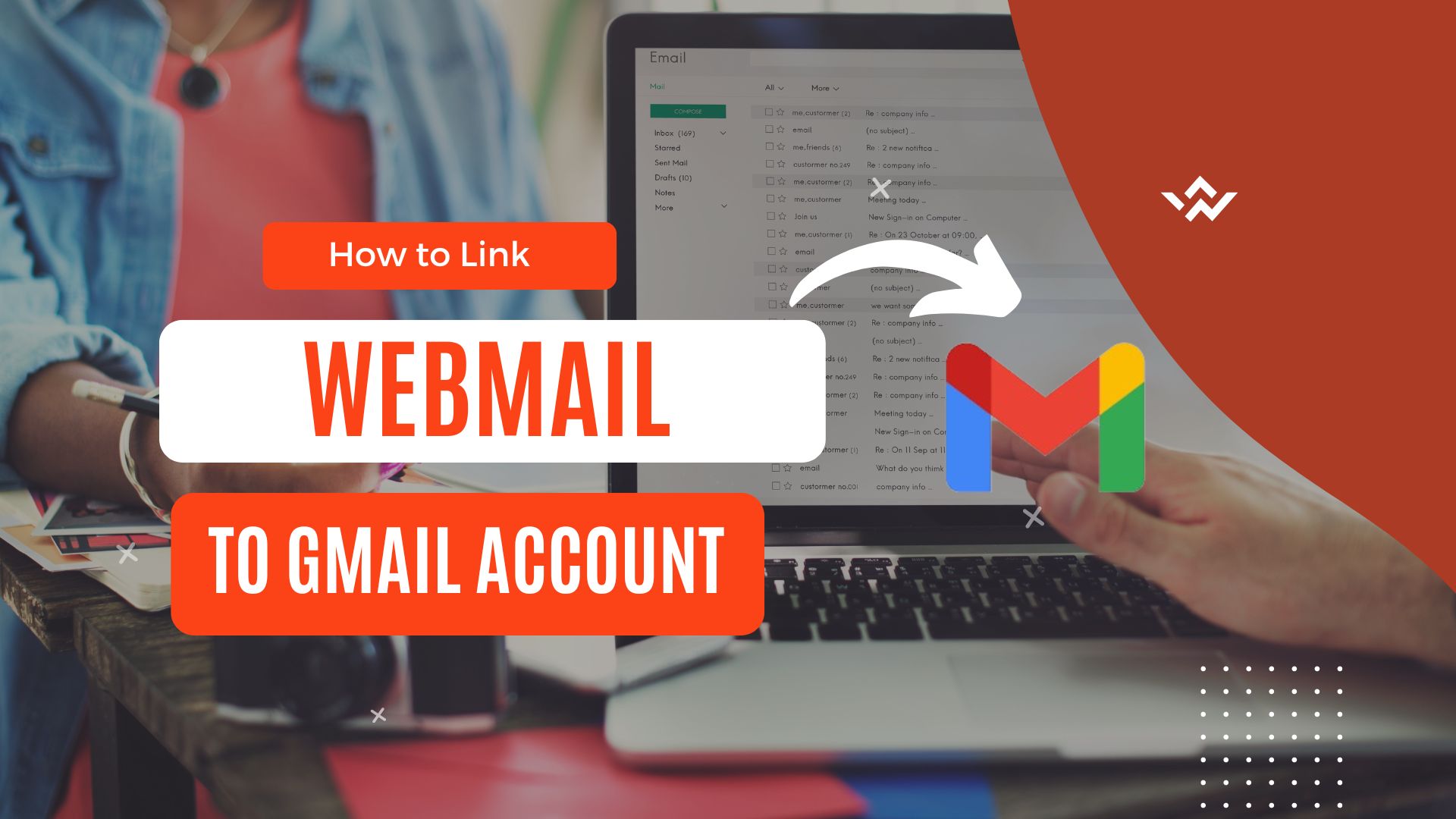In the digital world, keeping your website safe and secure is of utmost importance. However, encountering a “dangerous site” message on Google Chrome can be alarming for website owners and visitors. In this guide, we’ll explore what these messages mean, why they occur, and most importantly, how you can get rid of them to ensure your site is safe and users return have gained confidence.
Understanding the “Dangerous Site” Message.
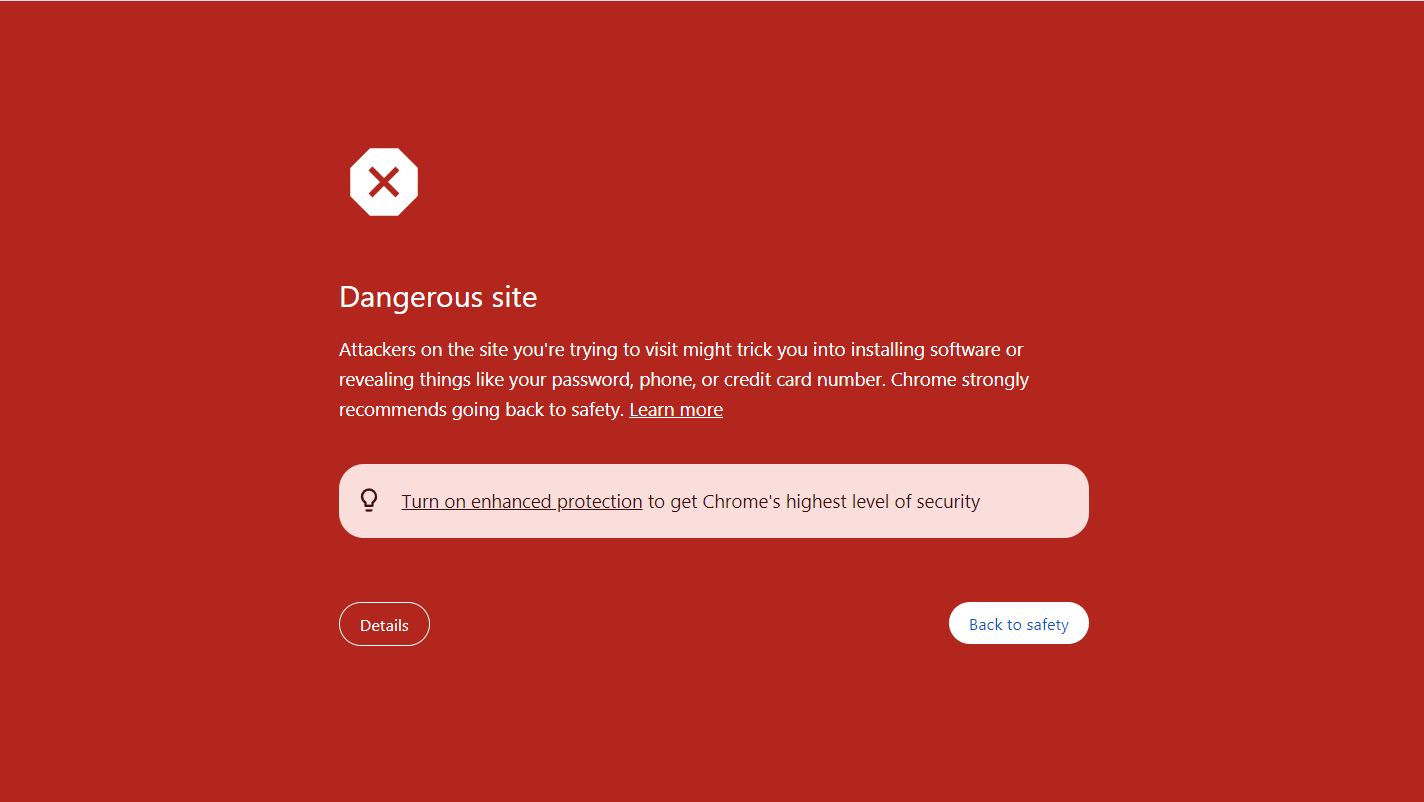
If you’ve encountered a “dangerous site” warning when browsing your own website or reported by visitors, it’s important to understand what it means. This warning indicates that Google Chrome has detected features, malware, or security vulnerabilities that could harm your site, posing a risk to visitors’ devices and data Ignoring this warning could result in loss of trust and penalties from search engines.

Decoding Website Warning Messages: Their Significance.
Google displays various warnings to users when it detects malware or suspicious content on a website. These include:
- Malware Warning: Alerts users about potential harmful software on the site.
- Deceptive Site Warning: Flags sites engaged in phishing or deceptive practices.
- Security Warning: Indicates general safety concerns detected by Google.
- Unsafe Content Warning: Alerts users about harmful content.
- Suspicious Link Warning: Warns users about potentially malicious links.
- Phishing Warning: Alerts users to sites attempting to steal personal info.
- Social Engineering Warning: Flags sites using manipulation tactics.
- Reported Attack Site Warning: Alerts users when a site is reported for malicious activity.
These warnings aim to help users stay safe online by informing them of potential risks.
The Reasons Behind the Warning.
Various factors can lead to the display of the ‘Dangerous Site’ message on Chrome.
Malware infection: Malware can damage your website, putting visitors’ devices and data security at risk.
Phishing attempts: If your site is engaging in phishing activities, trying to trick visitors into revealing personal information, it triggers an alert.
Security problems: Outdated software or weaknesses in your website code can be exploited by hackers to compromise the security of your website.
Actions to Eliminate the Warning and Enhance Your Website’s Security.
Scan your website for malware: Use popular malware scanning tools to thoroughly scan your website. These tools will scan for any malicious code, files, or programs installed on your website. Once detected, remove any known malware immediately to eliminate the risk to your website and visitors.
New software and plugins: Check your website software, plugins, themes and scripts regularly for updates. Older software may have vulnerabilities that hackers can exploit to compromise your site’s security. By updating with the latest patch updates, you can mitigate these vulnerabilities and strengthen your website’s security against potential threats
Check for phishing content: Conduct a thorough scan of your site to identify and remove any content or pages designed to trick visitors or illegally collect personal information. Be on the lookout for suspicious links, documents, or text that could indicate a phishing attempt. By ensuring that your website is free of phishing content, you can protect your visitors from becoming fraudulent.
Request a review from Google: Once you have addressed security issues on your website, submit a review request to Google through Google Search Console. This will cause Google to reassess your site’s security and may remove the “dangerous site” warning. Provide details of steps you have taken to resolve issues and demonstrate your commitment to maintaining a secure website.
Implement ongoing security measures: Establish security precautions to protect your website from future threats. This includes using HTTPS to encrypt data transmissions, persistent backup of your website and data reduction
Conclusion.
Getting a “dangerous site” warning in Google Chrome can be concerning, but it’s important to act quickly and decisively. By understanding the reasons for alerts and taking proactive steps to protect your site, you can protect your site’s reputation and regain user trust. Remember, it’s important to prioritize website security to maintain trust and ensure the long-term success of your online presence.