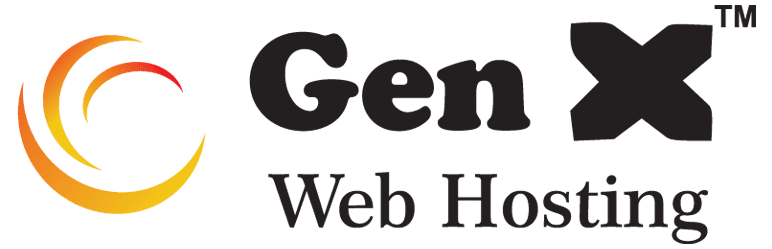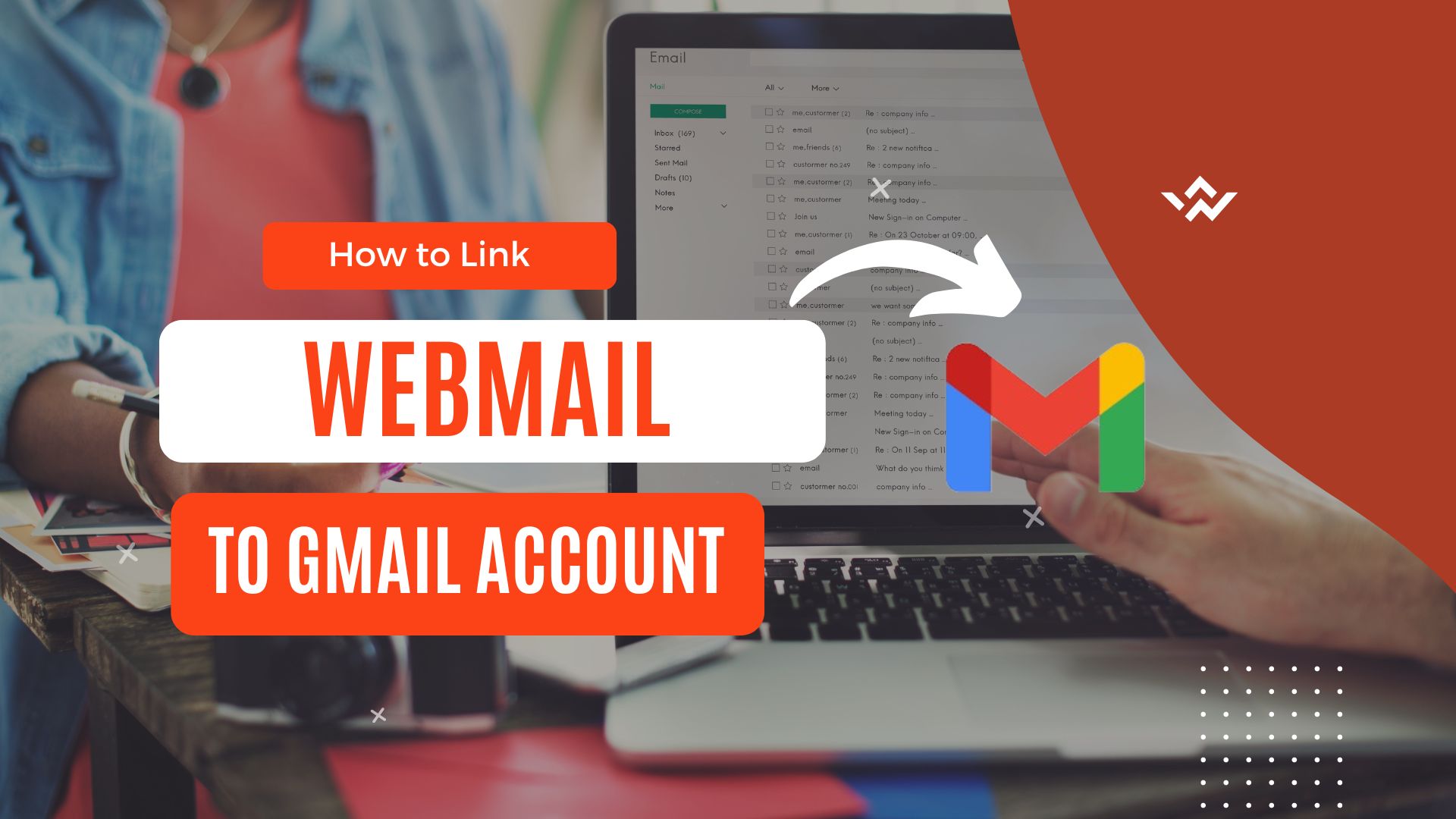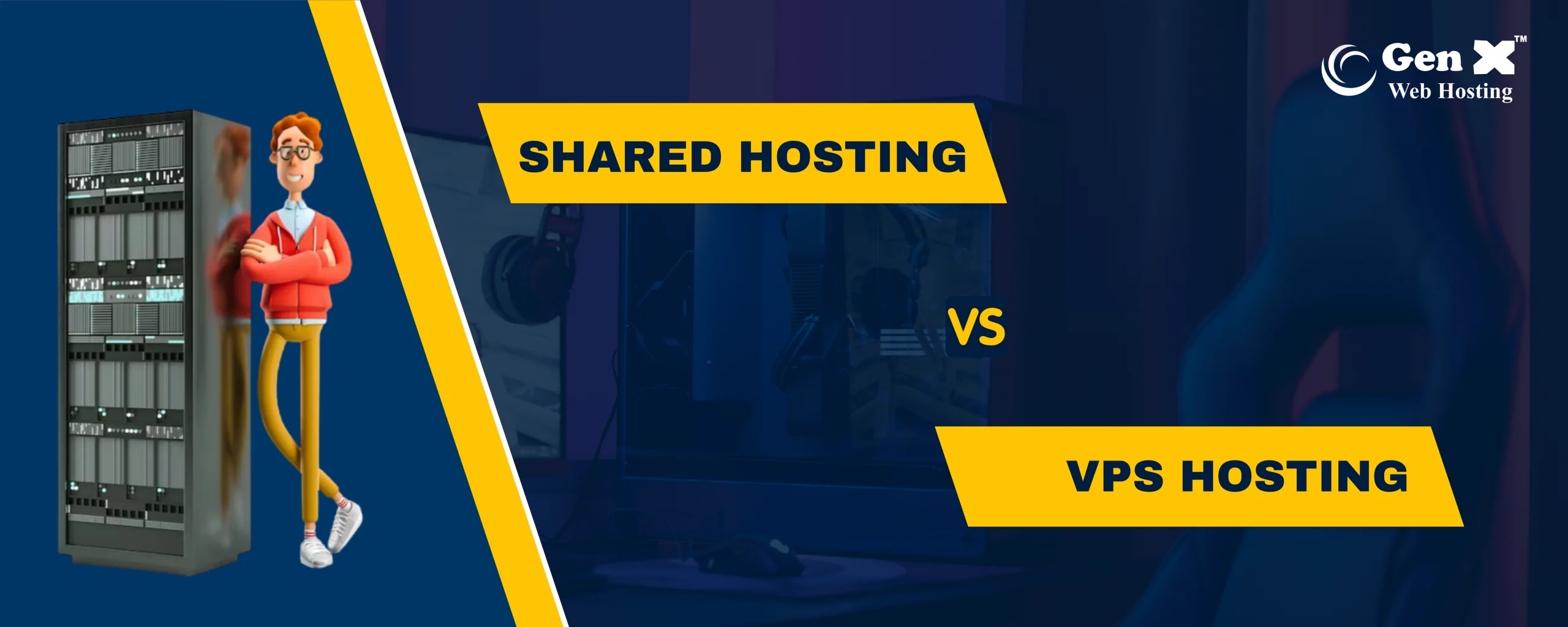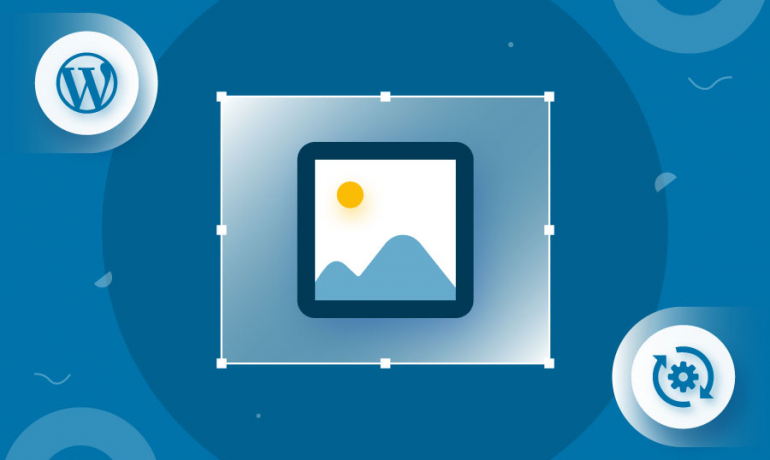
A well-optimized WordPress site is beneficial for fast loading times, enhanced SEO, and a better user experience. This article will provide a proper solutions for “How to Optimize Images for WordPress”.
Why optimize images is required…
Firstly, let’s explore why optimizing images is necessary for a WordPress website. Here are some important points that can help you understand why optimizing images is necessary.
Loading Speed of Web Pages :-
loading speed of web pages directly effected to user experience over the website. Optimize image file size is less, so that take less time to load.This improves the user experienced and positively imapact on SEO site ranking without sacrificing quality of the images.

For more :- What is page speed?
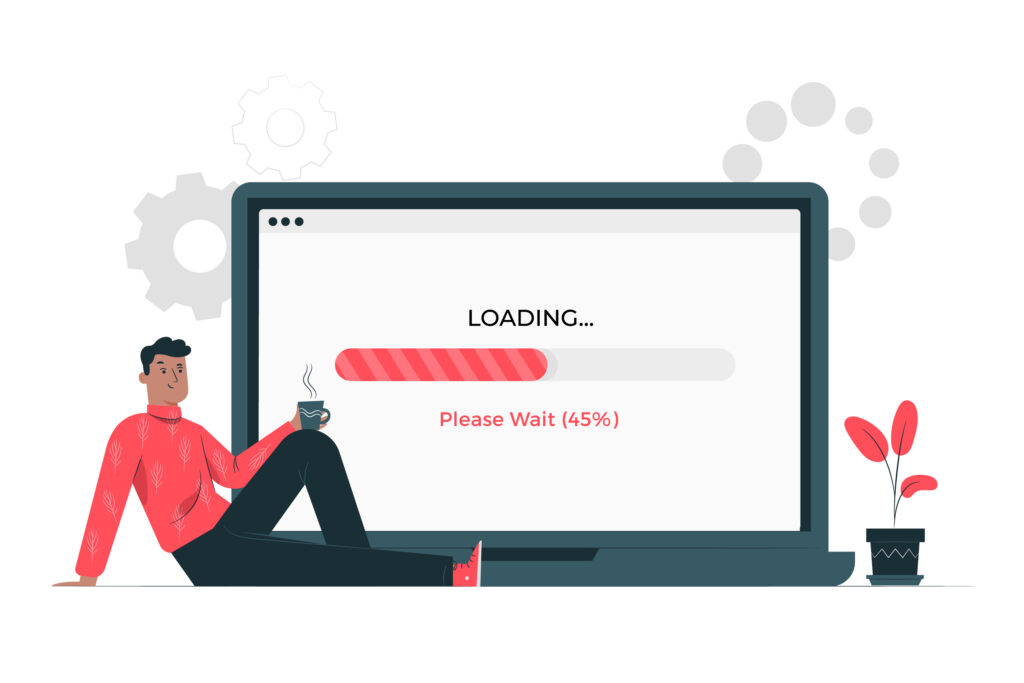
Improved SEO :-
Optimized images, complete with descriptive filenames and alt tags, can enhance your site’s visibility in search engine results. This enhancement can attract organic traffic to your website and improve your SEO.
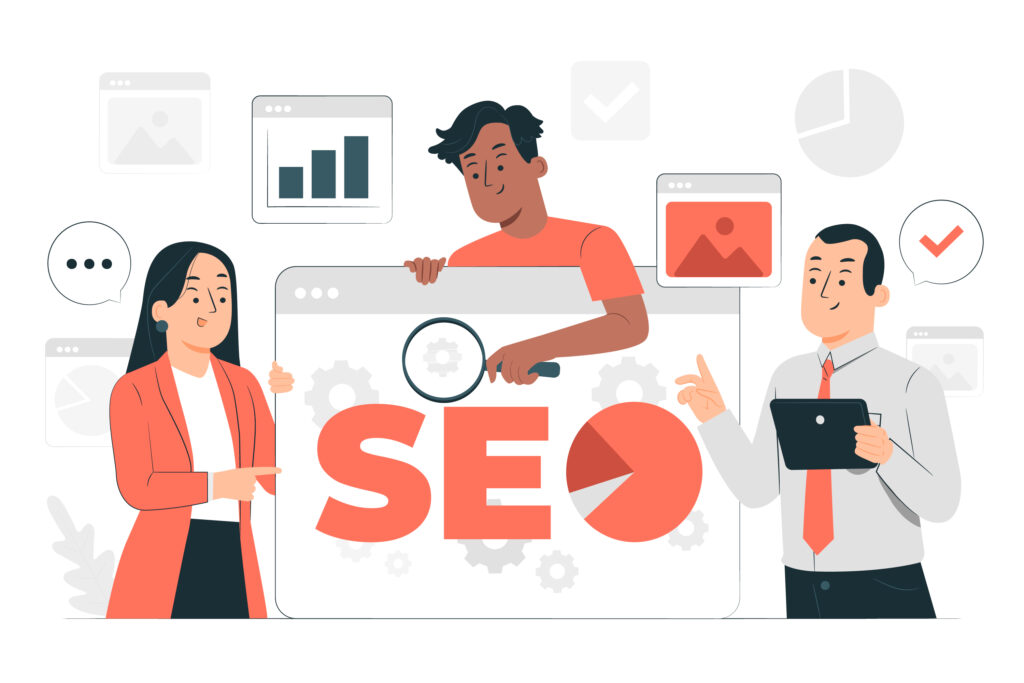
Bandwidth Use :-
Optimized images use less bandwidth, aiding faster website loading speeds over the internet. This is particularly beneficial for mobile users with limited data plans or slower internet connections.

Disk Space :-
When your image files take up less space, it significantly helps to utilize your hosting resources effectively. This frees up more space, allowing you to add new images and content to your website.
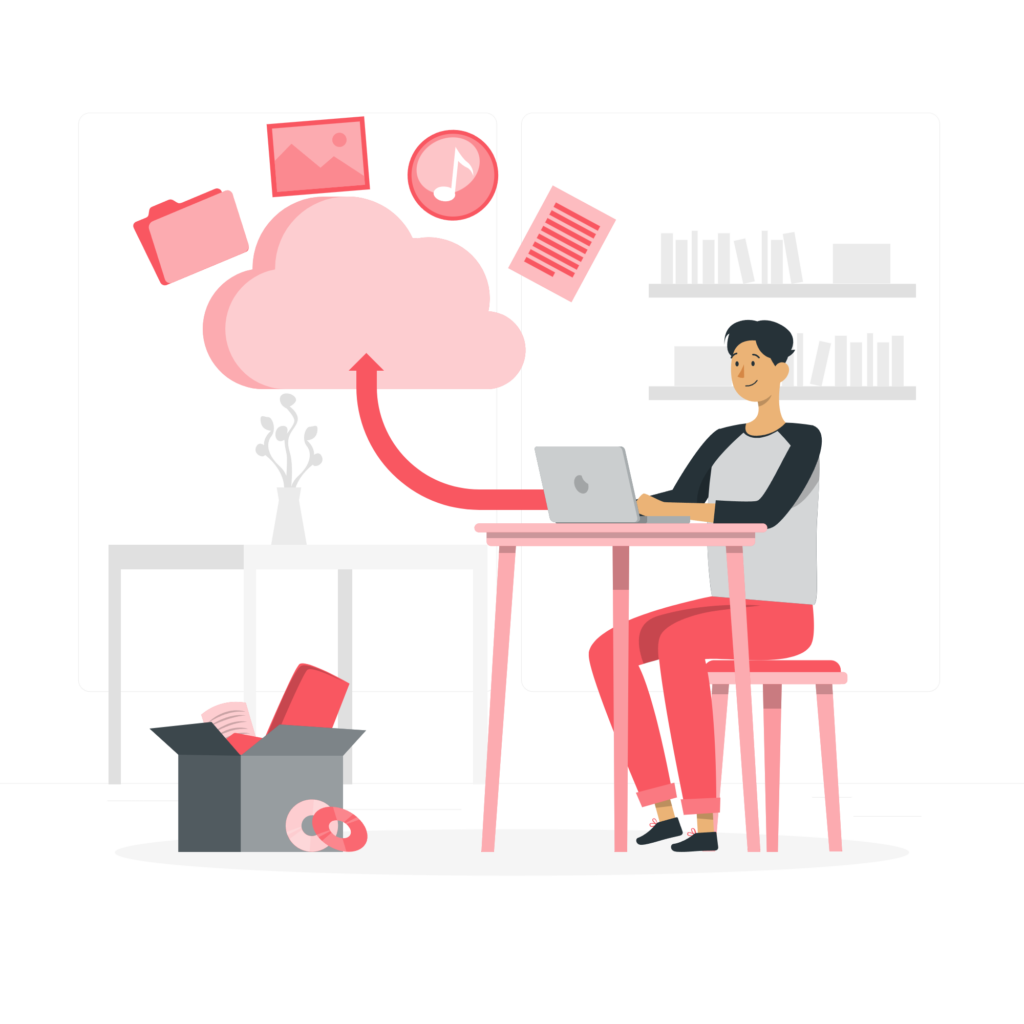
Methods to Optimize Images for WordPress
1.Compress Your Website Images :-
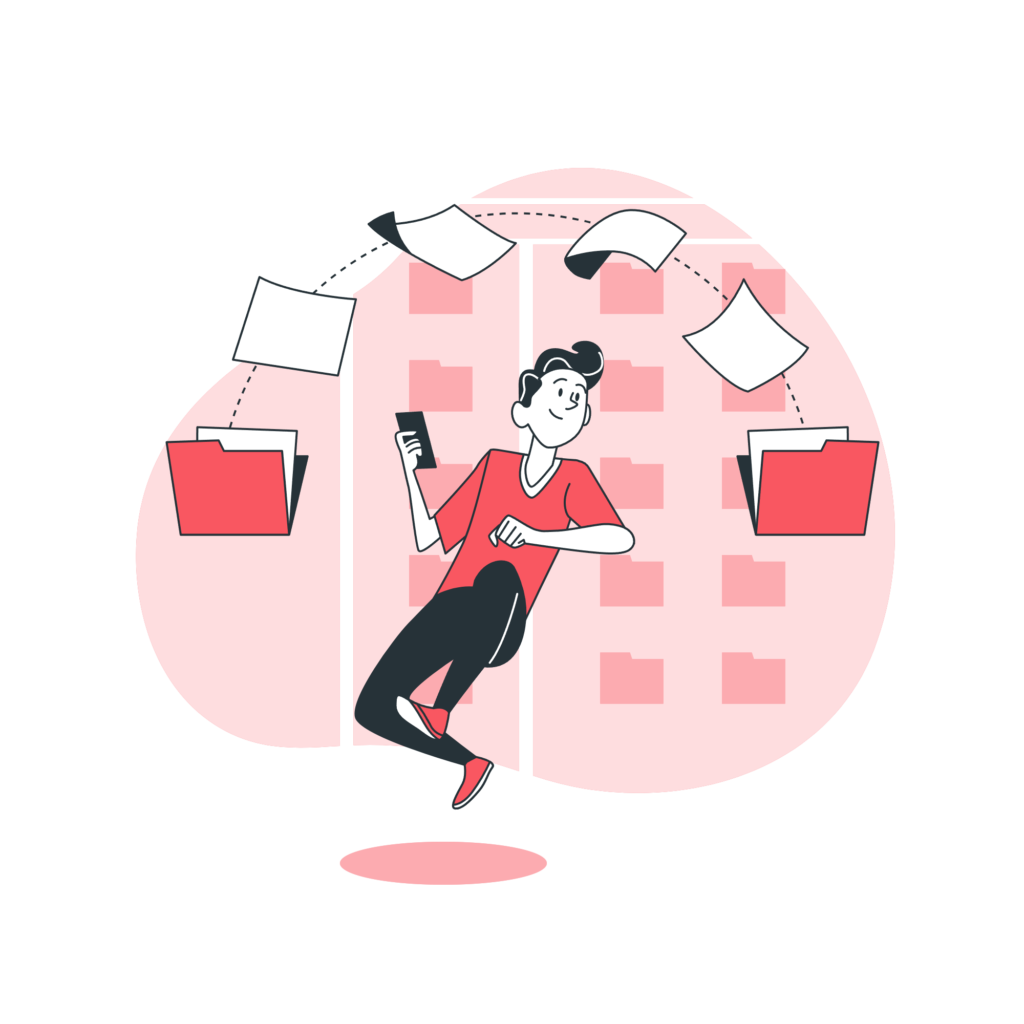
Compressed files load faster, leading to quicker loading times for your WordPress website. The easiest method to compress your website images is by activating a WordPress image compression plugin on your site like Image Optimization and Lazy Load by Optimole , Imagify Image Optimizer and more.
In addition to using a WordPress plugin, you can manually compress images before uploading them to WordPress. However, always ensure that you compress images without sacrificing image quality. Numerous compression tools are available on the internet, such as Compress Now, Tiny PNG, and more.
2.Use CDN to Serve Images :-
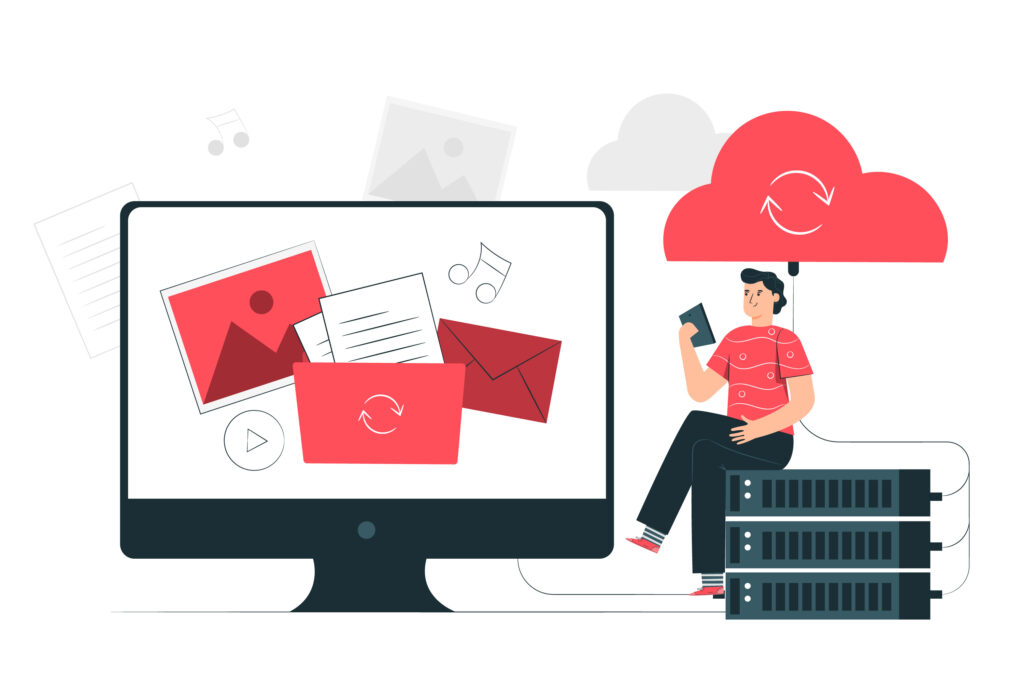
Using a Content Delivery Network (CDN) to show your website’s images can make it work much better. CDNs spread your images across servers around the world. When someone visits your site, the CDN gives them the pictures from the closest server, making the images load faster.
For example, if a user accesses your site from Japan, they will receive content from a nearby server.
3.Clean Up Your WordPress Media Library :-
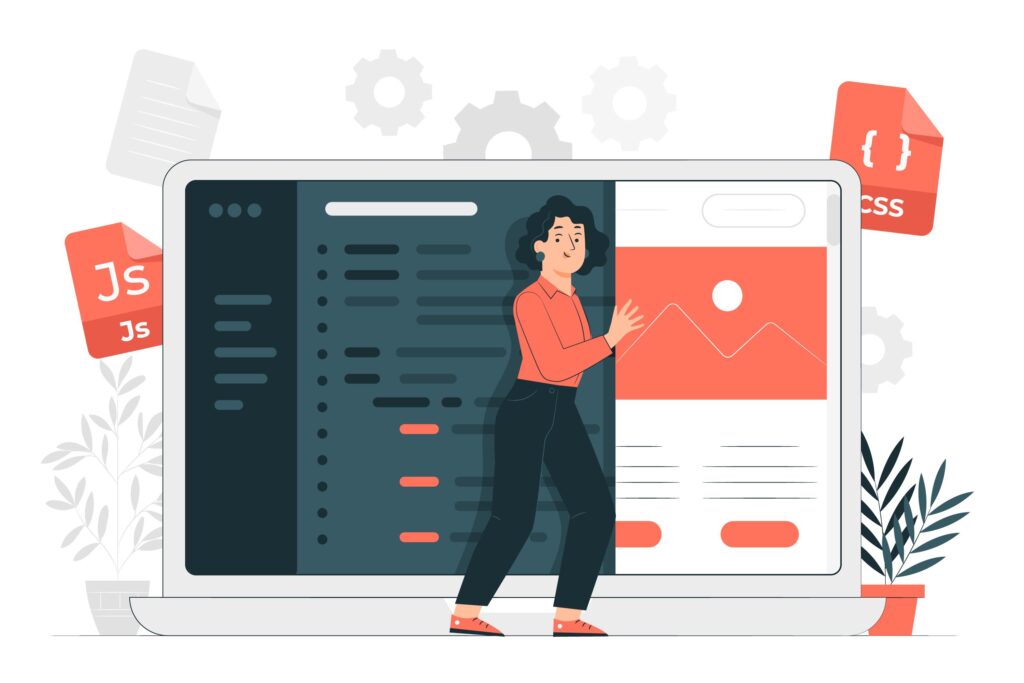
Cleaning up your WordPress Media Library can improve site performance and organization. Here’s how to do it:
- Remove Unnecessary Files: Delete unused or redundant images and media files. Consider using a plugin or manually review your library to remove what’s not needed.
- Organize Folders: Create folders or use categories to organize your media. WordPress doesn’t have native folders, but plugins like Media Library Folders can help organize files better.
- Check for Broken Links: Scan for broken image links and remove or fix them. Broken links can impact user experience and SEO.
- Optimize Existing Images: Resize or compress images that are large in file size but not being used at their full dimensions on your site.
- Backup Before Cleaning: Always back up your website before performing extensive cleanups to avoid accidental deletion of important files.